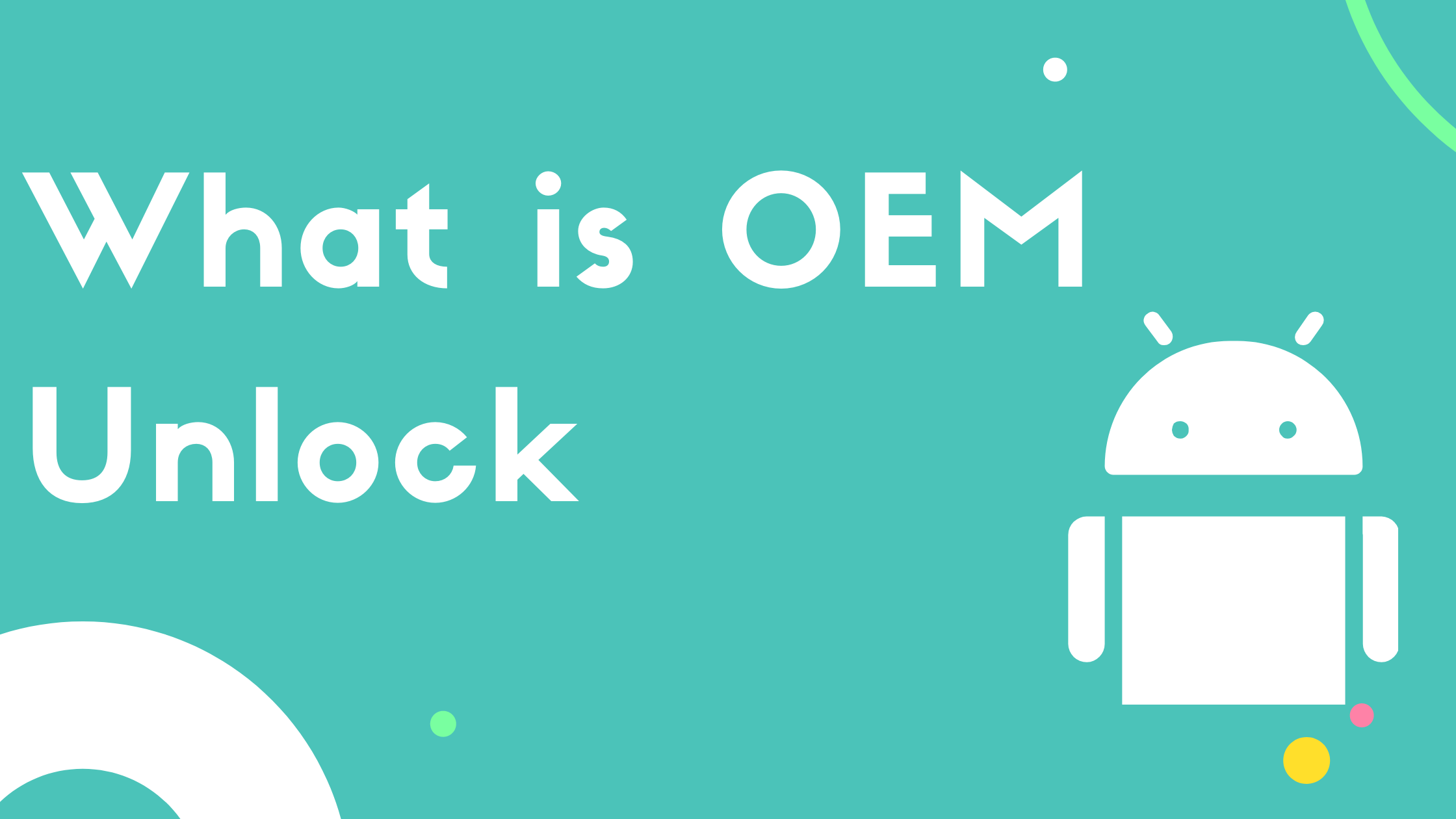Almost all Android devices come with a locked bootloader, and by default OEM is also locked, preventing you from rooting, installing custom ROMs, and flashing recovery. For some power users like myself, OEM unlock is essential because I’d love it.
I’d like to root my phone as it gives me more power over my phone. I can install custom roms, Magisk modules like Cloudflare DNS to speed up my Internet Speed, Viper4Android and way more Magisk modules for rooted devices.
To get hands on power over your Android phone we have to root your phone and for that we have to unlock OEM. After unlocking OEM, we’ll be able to perform Administrative tasks, Top Level Modifications, Installing custom recoveries and custom ROMs, and much more.
What is OEM Unlock?
In simple words, Locked OEM prevents Unlocking the Bootloader and when you Unlock the OEM from the Developer Options, now you can Unlock the Bootloader and then eventually you can Root your device and install any custom ROM such as LineageOS, Havoc and Pixel.
You need to unlock the OEM from Developer Options to install custom ROMs, Magisk (Rooting App), Viper4Android (Root Module), and custom recovery. Typically, it’s hidden and to see the developer options you have to tap 7 times on the Build number found in the About Phone section.
How to Unlock OEM?
Enough theory, It’s time for practical stuff.
We’ll break it down into 2 simple parts. It makes it easy for you to understand. The first part is Enabling Developer Options and the second part is Unlocking the OEM. That’s it. No big deal.
Step#1: Enable Developer Options
By default, Developer options is hidden on all Android devices. Why? Because it’s not for the average Joe. As the name suggests, it’s for those developers who have an understanding of it and want to customize the system in their own way. So follow these steps to enable developer option:
- Open Settings.
- Go to About Phone.
- Tap 7 times on Build Number.
- Done.
Now you’ll see Developer Options just below the About Phone section and now you’re good to go towards the second part.
Step#2: Enable OEM Unlock
Now, it’s time for the second part of the process. It takes just a few seconds to unlock your OEM by following a simple step like the above. Trust me, it’s no big deal. Follow these steps:
- Go to Settings.
- Go To Developer Options.
- Toggle On OEM Unlock.
- Done.
Now, you can Root the device, Unlock the Bootloader and you’ve got the power to customize the phone as per your taste.
Is OEM Unlock Safe?
It’s safe only when you have the full technical knowledge of rooting, installing custom roms, unlocking bootloader and the other technical stuff like that.
If you don’t have the proper knowledge or just watched a video on YouTube explaining the benefits of root or something like that, please don’t. Most people on YouTube do not always tell you the other side of the story.
Bootloader protects your device against various data breaches, attacks and thefts. So, when your phone’s bootloader is unlocked, anyone with advanced knowledge of Fastboot can steal your data. That’s the biggest threat to you.
The second main threat of OEM unlocking is that while installing custom ROM you may completely brick your phone. Your data will be completely wiped out so make sure to keep a complete data backup before unlocking the bootloader because that’s the purpose of OEM Unlock.
No OEM Unlock Option?
Some people complain that the OEM Unlock option is greyed out or they didn’t get the OEM Unlock option on some Samsung devices. Make sure that you turn off auto updates, turn off automatic date and time (set any date prior to 2 months), and internet is connected.
It’s because of Samsung’s Knox Security. It didn’t let you unlock the OEM if you haven’t logged in your device for the past 7 days. It disables many options in order to protect your data so anyone with advanced knowledge can’t unlock the OEM if they haven’t logged in the past 7 days.
Can you root without OEM Unlock?
On Android 6 or higher you can use the apps like Kingroot, Magisk and Farmroot to root without OEM Unlock. With just one click you can root your Android device using Kingroot and the same for Magisk.
They install the superuser (root) on your android device and boom your android device is not rooted. By using these apps you don’t have to deal with all the technical stuff. These apps are designed to trigger all actions by themselves so that’s a very easy way of doing things and is completely safe and legal.
Bootloader Unlocked vs OEM Unlocked:
There’s a difference between Unlocking the OEM and Unlocking the Bootloader. “By Unlocking the OEM you just disable an Android security layer for unlocking the Bootloader”.
By unlocking the bootloader, you can bypass Android OS for installing custom ROMs and powerful modules that cannot be installed if your bootloader is locked.
To get started with Fastboot commands you have to enable the OEM which further helps in Unlocking the Bootloader and Rooting the device.
Should you Unlock your Device OEM?
The truth is, it depends on the type of person you are. If you are a tech geek and want to explore the capabilities of your Android device, you should unlock the OEM, unlock the bootloader and then root it and do whatever suits your tastes.
You shouldn’t do it if you are an average person who doesn’t want to mess with the device, or if you have any sensitive data on it.
First take a backup of your data because data will be losted if you unlock the bootloader as the core focus of Unlocking the OEM is to Unlock the Bootloader so you should be aware of that as well.
Generally speaking, OEM Unlocking wasn’t a big issue but we have to focus on the core focus of Unlocking the OEM. This involves disabling the data security layer to do system based modifications. I know now you’re getting it. Any system based modifications can only be done by rooting and that can be done by Unlocking the Bootloader.
Conclusion:
Now let’s wind this up. We’ve talked about What is OEM Unlock, How to Unlock OEM, Is it safe and some other questions regarding OEM Unlocking.
I hope you find this blog post helpful.
If you have any questions you can use the comment box and I’ll be more than happy to answer your query regarding OEM Unlocking.
Peace.