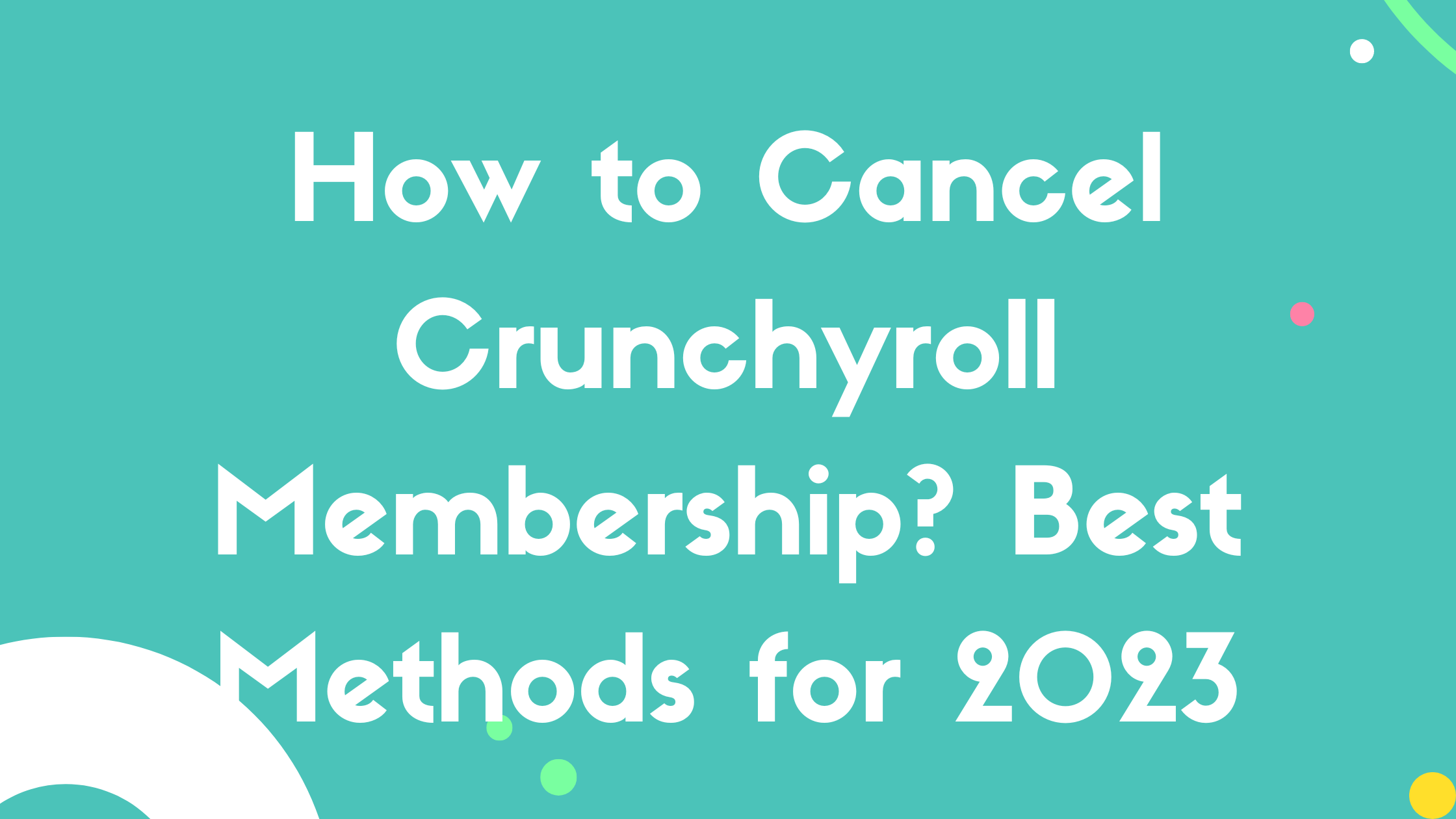Have you made the decision to stop watching anime on crunchyroll or want to cancel crunchyroll membership? If yes, then you might be at the right place because we are going to discuss all possible methods to how to cancel Crunchyroll membership in phone. Have a look!
How to Cancel Crunchyroll Membership Online in Web Browser?
It is simple to cancel your subscription online using a browser on your Windows, macOS, Linux PC or laptop. But this approach will only function if you pay with a credit/debit card or PayPal. You must take the following actions:
Step 1: Go to the Crunchyroll website and select your “profile icon” from the menu in the upper right corner.
Step 2: Choose the “My Account” option from the drop-down menu’s list of available choices. After that, you will be sent to your Account settings page.
Step 3: From the left sidebar, click to the “Membership Plan” area under the Account settings.
Step 4: The “Premium Membership Status” page will then show all the information regarding your subscription plan that is required. Once you have carefully reviewed the information, select “Cancel Membership” by clicking the button in the bottom right corner.
Step 5: Go to the bottom of the cancellation page and click the “Cancel Membership” button once more. You can always cancel the procedure and return to the settings if you change your mind. Tap “Stay Premium” from the menu.
Step 6: Your cancellation of your Crunchyroll subscription was successful. A confirmation message and an optional survey will be shown at the top of the page.
How to Cancel Crunchyroll Membership via Paypal?
You can cancel your Crunchyroll subscription using the procedure outlined above if you paid for it using PayPal. If you are unable to access the Crunchyroll website, you may also cancel your membership on the Paypal website. It’s easy and hassle-free. The steps you must take are as follows:
Step 1: Log into your account on the Paypal website. If the transaction was just completed, it will appear under recent activity, where you can click to view all the information. Go to the “Activities” tab in the top navigation bar if you can’t.
Step 2: You will see the Crunchyroll transaction in the activities tab. To get all the information, choose “Ellation Holdings Inc.”
Step 3: Choose the “Manage Ellation Holdings Inc. payments” option beneath the section for full transaction info.
Step 4: You will now be routed to the Crunchyroll membership PayPal payment settings page. Next to the status text that says “Active,” click the “Cancel” button.
Step 5: To complete the process, simply choose the “Deactivate speedier checkout” option, and your PayPal-based Crunchyroll membership will be cancelled.
How to Cancel Crunchyroll Subscription on Android?
You cannot cancel your membership through the Android version of the Crunchyroll app. Check out the above mentioned web browser technique to do that. But if you purchased your Crunchyroll membership through the Google Play Store, you can cancel it on Android by following the instructions below.
Step 1: On your Android phone, open the Google Play Store and tap your “profile icon” in the top right corner. Choose “Payments and subscriptions” from the menu after that. Ensure that you are logged into the same Google account that you used to subscribe.
Step 2: On the following page click the “Subscriptions” link. You need to touch on “Crunchyroll” in this list of all your account’s active subscriptions.
Step 3: Review the information about your subscription plan on the following page and then click the “Cancel subscription” button at the bottom. Choose “Continue” from the menu.
Step 4: Choose “Continue” once more after selecting any of the cancellation reasons from the list below.
How to Cancel Crunchyroll Membership on iPhone?
You can not cancel your Crunchyroll membership from the iOS app if you paid with a credit card or PayPal. You can use the above mentioned web browser solution for that.
You have the option to swiftly and simply cancel your Crunchyroll membership if you paid for it using credits cards through the App Store. Here is how the procedure looks:
Step 1: On your iPhone, open the settings app rather than the Crunchyroll app. Next select “profile” (your account name) from the top menu.
Step 2: Next, choose “Subscriptions” from the list; the next page will provide information about your Crunchyroll membership. Then, click the Crunchyroll listing’s “Cancel Subscription” button.
Step 3: A pop-up notification confirming your cancellation will now appear. Your membership will end straight away if you tap the “Confirm” button in the pop-up window.
How to Cancel Crunchyroll Membership on Android TV/ Apple TV?
You cannot cancel your membership through the Crunchyroll app on Apple TV or Android TV. You must use one of the ways mentioned above using your web browser to cancel the membership.
FAQs
Why can’t I cancel Crunchyroll Membership?
You must first clear any pending transactions from your Crunchyroll account before you can cancel your current membership.
Can I cancel Crunchyroll subscription anytime?
Yes! Your Crunchyroll Premium subscription can be cancelled at any time.
What happens if I cancel my free trial on Crunchyroll?
You won’t be charged anything if you terminate your account within the trial period, which is normally 7 days. But, your free account will continue to exist.