Are there any issues that need to be resolved by uninstalling uTorrent Web? Are you trying to find a reliable way to completely uninstall uTorrent web and remove all of its files from your computer? No worries! How to uninstall uTorrent Web is covered in detail in this guide.
How do I Uninstall uTorrent web in Windows?
We are going to demonstrate a couple ways to uninstall uTorrent from a Windows computer in this first section. In the next section, we will teach you how to thoroughly uninstall uTorrent from your Windows computer by getting rid of any lingering third-party software.
Method 1: How to uninstall uTorrent web Windows 10 PC using Control Panel?
Step 1: Enter “control panel” in the search field, then click on it to open or choose the open option.
Step 2:To open the window for programmes and features, double click on the programme.
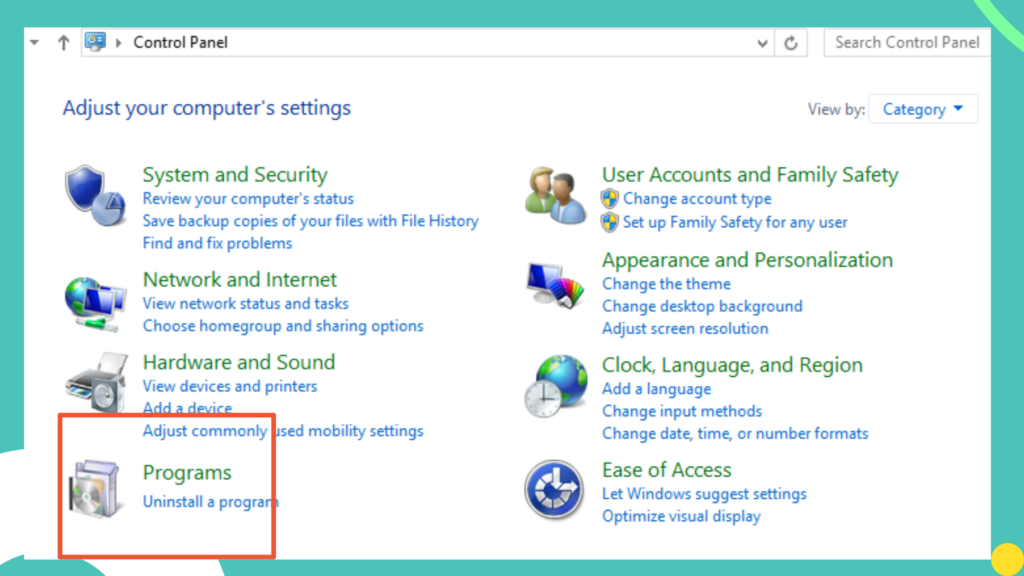
Step 3: Once you have located the UTorrent, scroll down and click it. At the top, there is an Uninstall option. merely click it.
Step 4: After that, a pop-up box asking for confirmation of the removal procedure appears on the screen. Click uninstall if you are certain that you want to remove the chosen programme or application.
Method 2: How to uninstall uTorrent web using task manager & safe mode?
Use the Task Manager to prevent uTorrent from running when it becomes stuck. Choose “Task Manager” from the list of options presented on the screen by pressing Ctrl+Alt+Delete or Shift+Ctrl+Esc simultaneously.
You should select all the processes that have anything to do with uTorrent from the Task Management box that is displayed with the processing programmes, and then click “End Task” at the bottom of the window.
In order to avoid third-party software from activating, you should restart your computer in safe mode if you experience any problems during the uninstallation. Follow these instructions to restart the system safely:
Step 1: To launch the Run window, press Windows+R simultaneously, or just type “Run” into the search box and press the Enter key.
Step 2: Click “OK” after entering “msconfig” in the Run window’s open dialogue box.
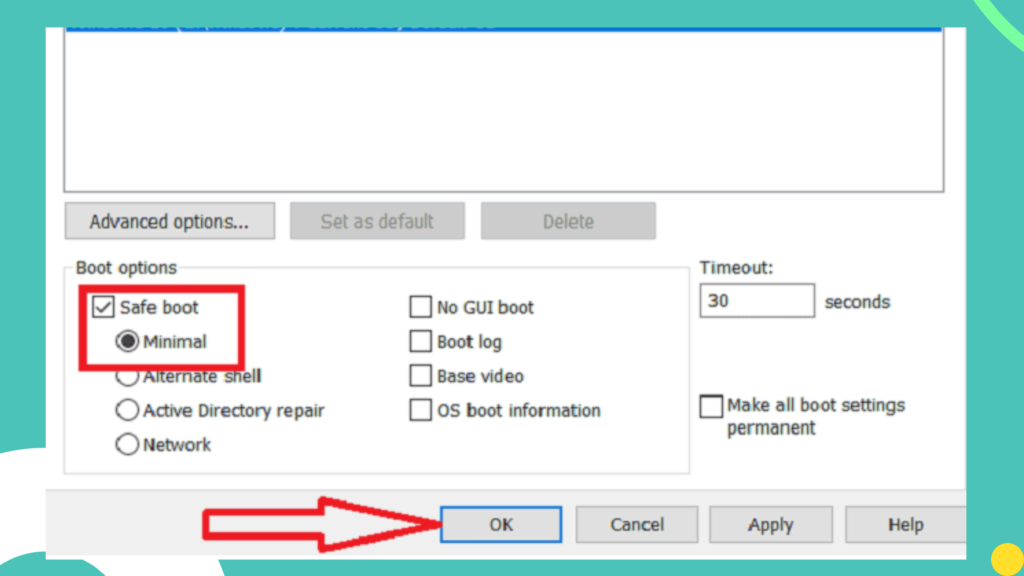
Step 3: On the window for system configuration, click the Boot tab. Under the Boot choices, look for the safe boot. Choose the minimal option by clicking on safe boot.
Step 4: When the next pop-up dialogue box appears, select Restart by clicking the Ok button at the bottom of the screen.
Method 3: How to uninstall uTorrent web using settings?
Step:1 Click the Windows symbol that appears in the taskbar’s left corner, then choose Settings or Enter the name of the app in the search box to launch it.
Step:2 From the settings window, choose “Apps”.
Step:3 Choose “Apps & Features” from the window’s left side, and then choose uTorrent from the list that appears on the right side.
Method 4: How to uninstall uTorrent web using Taskbar?
Step:1 Enter “uTorrent” in the taskbar search box. The screen shows the uTorrent application.
Step:2 To uninstall uTorrent, simply right-click on it and choose the uninstall option.
Method 5: How to uninstall uTorrent web from the current user software?
Step:1 Go to the user system folder.
Step:2 Choose the “App Data” folder from the window that appears and pick the “Roaming” folder.
Step:3 Delete all of the uTorrent folders with a single click by scrolling until you find them.
Method 6: How to uninstall uTorrent web using Registry editor?
Step:1 Enter “Registry editor” in the search box when you click the start button. It can be clicked to start the software.
Step:2 If your system offers to provide the confirmation in UAC dialogue, select Yes.
Step:3 To open the Find window, use ctrl+F one time. To find the entries pertaining to uTorrent, type uTorrent in the Find What box and press enter or choose Find Next.
Step:4 To remove all of the uTorrent files, right-click on the chosen files and choose Delete from the menu.
These instructions should have let you remove the uTorrent application from your Windows computer effectively. If the included software is still present, you can perform the same procedure once more to get rid of it.
Method 7: How to uninstall uTorrent web using the uTorrent uninstaller tool?
Even if you use the above procedures, there is a potential that some data will remain on your computer. They will be totally removed when you employ an uTorrent removal programme.
We advise using IObit uninstaller, which makes it easy to thoroughly remove any programme, including uTorrent.
FAQ’s
Open the control panel and go to “File Explorer Settings.” Choose the Display tab to enable the “Show hidden files” setting under Additional settings. Finally, simply enter “uTorrent” in the search field to look for hidden files in the current programme folder. Choose and delete the hidden files from the list that appears on the screen.
Which is the easiest way to uninstall uTorrent?
Using the control panel is one of the best and easiest methods to uninstall uTorrent.
Yes. It is possible, you should just type “uTorrent” into the search bar, right-click on the application, and choose the “Uninstall” option.
Verdict
After reading our guide, I am pretty sure that you are able to completely uninstall uTorrent from windows. Of the methods described above, I advise choosing the control panel approach. It’s the easiest method among all. Share your valuable comments if you like our blog.

