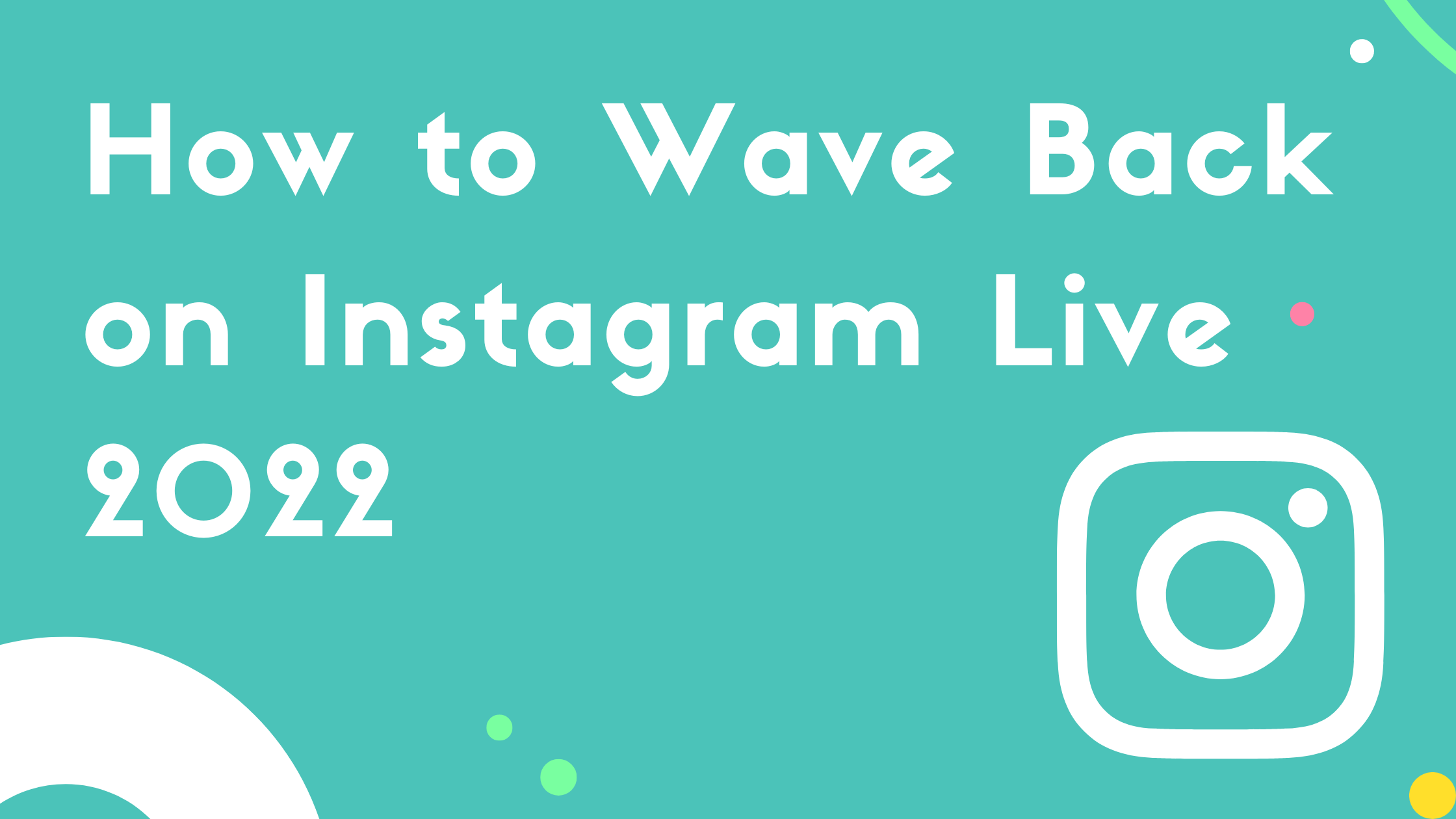Most people wonder the ways to wave back on Instagram Live and you are reading this article because you are wondering it too, and I’m glad today because in this article, I’m going to share a step-by-step way by which you’ll be able to wave back on Instagram.
Let’s dive straight in today’s article.
How to Wave Back on Instagram Live
There are 2 scenarios I’m going to discuss today. The first is when You’re the Host of the Live Stream and the other one is When you are not a Host on the Livestream.
Wave Back on Instagram Live (Host Method)
Now first, let me talk about the steps of waiving back at someone when you’re the host of the livestream.
- Open Instagram App
- Start a LiveStream on Instagram
- You’ll see a Wave Option at the Right Bottom
- Just single-tap on it and Done
You see how easy it is to wave back to someone on Instagram. That’s probably not the case for you because you are not looking for a guide when the option is already available to you Right. You might be looking for the second part of this tutorial.
Wave Back on Instagram Live (When you’re not the Host)
In this section, we’ll talk about the steps of waiving back to someone who just waived you. But in this case you are not the host so you don’t have the Wave Option in front of you.
Now all you need to do is to find the Wave Emoji from Google or it’s built-in already in your mobile keyword. You can use that to wave back someone who waived you in the Instagram Livestream.
Here’s how you can do it:
- Join the Livestream on Instagram App
- Find the Wave Emoji
- Select it and Send it
If you are unable to find the Wave Emoji by some means then you can search it on Google and then you can copy and paste in in the comment section.
Final Words
Hope now you know how to wave Back on Instagram Live. It’s really simple and straightforward to what people think it is. There are 2 main areas are discussed in here. One is when you are hosting the livestream and the other is when you just joined the livestream as a watcher.
In the first case, you’ll find an option at the very low bottom corner of the app to wave in the livestream. You just tap on it and it’s Done, you’ve waived.
In the second case, where you are not the host and just a normal viewer, you don’t find the option there and so you have to go to the comment section and you have to type the emoji manually. Either you can paste it from Google and either you can find it from your Mobile Keyword.
Almost every device, iOS and Android and built-in emojis to everyone know how to use the emojis so just find the wave emoji from there and paste it.
Hope it really answered your concern, if you have any query related to this, feel free to ask me in the comments section of this post or any post you like. I’ll try to reply you as soon as possible.