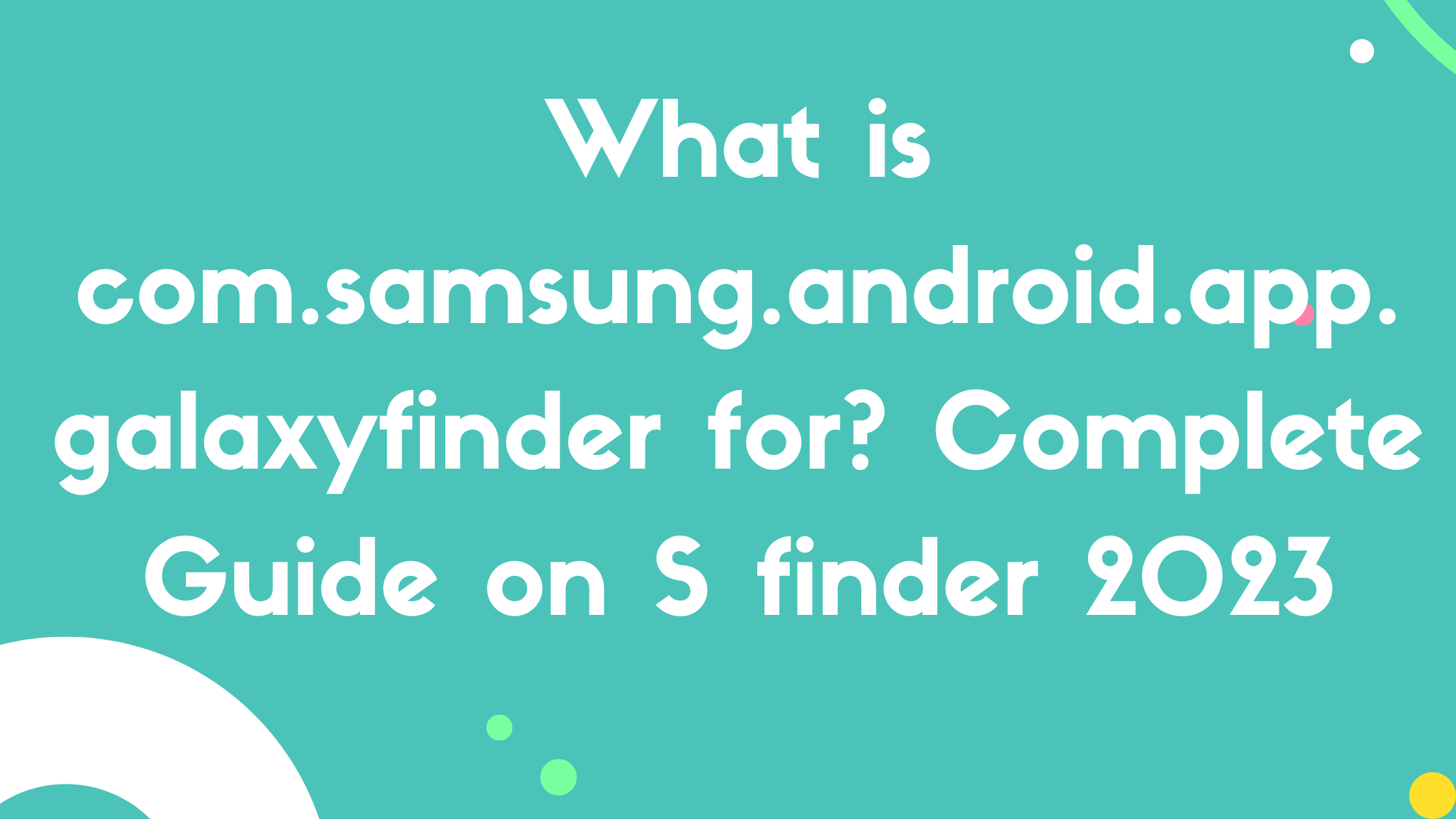If you have a question, What is com.samsung.android.app.galaxyfinder for? And want to know the best answer then keep reading our blog because I am here with the complete and ultimate guide.
What is com.samsung.android.app.galaxyfinder for?
com.samsung.android.app.galaxyfinder is the package name for Samsung’s built-in search feature that is usually known by S Finder. It is effective, strong and made specifically for Samsung Galaxy devices.
S Finder quietly works in the background to support you whether you are exploring the settings of your Samsung device or trying to find a specific item among your numerous programmes and files.
What Are the Features of the S Finder App?
S Finder isn’t just another search bar. It’s a powerful tool designed to make your life simpler and here’s how:
Universal Search: Search across apps, settings, files and even the web. You can search all from one place.
Date-based Search: Recall that photo from last summer’s vacation but not its name? S Finder has you covered this problem by allowing you to Search on date based.
Tag-based Search: Organize your content using tags and retrieve them using S Finder with ease.
Handwriting Recognition: Jotted something down with your S Pen? S Finder can search handwritten notes too!
Contextual Filters: Easily narrow down your search using categories like documents, videos, images, and more.
Quick Access: Simply press and hold the home button to launch S Finder instantly.
How to Use a S Finder App on Android?
Using a S Finder app, especially one like com.samsung.android.app.galaxyfinder, can be an absolute game-changer for Samsung users. Here’s a quick guide on how to make the most of it:
1. Getting Started
- If you have a Samsung device, there’s a good chance the app is already installed. Check your app drawer and look for the S Finder.
- If it isn’t installed, download it from the Samsung Galaxy Store.
2. Launch the App
- After installation, click the app icon to launch it.
- You’ll be greeted with a user-friendly interface, which allows you to search across your device.
3. Search Across Your Device
- Type in your query in the search bar. This could be a contact, an app, a file, or even settings.
- The results will be segmented based on categories such as ‘Contacts’, ‘Apps’, and ‘Files’.
4. Use Voice Search
- Tap the microphone icon next to the search bar. Speak your query, and the app will try its best to fetch the relevant result.
How to remove the com.samsung.android.app.galaxyfinder?
Although com.samsung.android.app.galaxyfinder or S Finder is a built-in app and integral to the Samsung experience. But there are users who might want to disable or remove it. Here’s a guide on how:
Disabling via Settings
- Go to Settings on your Samsung device.
- Tap on Apps or Application Manager.
- Scroll through the list to find S Finder or the technical name com.samsung.android.app.galaxyfinder.
- Tap on it and then choose Disable.
- Confirm your action.
Using Package Disabler
- There are third-party apps available that allow users to disable system applications.
- Download a trusted package disabler from the Play Store.
- Launch the app, locate com.samsung.android.app.galaxyfinder, and disable it.
Note: Disabling or removing system apps can affect the functionality and performance of your device. Make ensure you have a backup of your data.
Is It Safe to Have an S Finder App on my Samsung Device?
Safety and security are paramount in today’s digital age. S Finder which is designed by Samsung is a reliable and secure application for the following reasons:
Trustworthiness: It’s developed by Samsung, a reputable electronics company that values user privacy and data protection.
No Third-party Ads: You won’t encounter pesky ads, ensuring a seamless user experience.
Regular Updates: Samsung frequently releases updates to ensure the app is free from vulnerabilities.
What Permissions Does S Finder Use?
S Finder requires certain permissions. Here’s a quick rundown:
Contacts: To search for names or numbers within your contacts.
Storage: To search for files stored on your device.
Microphone: For voice searches.
Location (optional): To find location-specific information or files.
Camera (optional): For features like visual search, if available.
Always ensure that you review and are comfortable with the permissions an app requires. Most permissions for the Finder app are crucial for its functionality but always practice discretion.
Wrapping up
I must say that com.samsung.android.app.galaxyfinder or S Finder seems like just another package tool designed to enhance your experience. Whether you decide to use it or disable it, the choice remains yours. Always prioritize your comfort and the functionality you desire from your device.